Poker Graphing

Line Features

Lines can be added or removed to the graph by using the '+ Customize Graph'

icon
on the toolbar. Most features are plotted as a Moving
Average Percentage (MA %) of the total hands of the shown graph.
The color of the lines can also be changed.
For example if the plot contains 4000 hands and the MA% is 10, then a moving average window will be calculated on the last 200 hands for the given stat. However, the first point will not be shown until the 100th hand. If the MA% is set to 0 then the line will be calculated as a cumulative average of all hands up to the shown hand.
Legend Toggle 
The legend can be toggled as "On the graph", "Off the graph",
or "Not Shown" by using the legend toggle icon on the toolbar.
Legend Rotate 
The legend can be rotated clockwise around the graph by
using the legend rotate icon on the toolbar.
Zoom
By drawing a box with the mouse from top-left to bottom-right over a section of the graph, you can view those
selected hands zoomed in. After zooming in you can apply a filter on the
selected range from the Filter Panel on the left side. To zoom
out, either use the zoom out icon on the toolbar or drag your
mouse bottom-left to top-right in the graph.
Quick Hand View
Double clicking on the graph will open the closest hand to the place you clicked.
This also adds a vertical line to the graph indicating the hand.
The "closest" hand is the datapoint on the graph nearest
in 2D space to where you clicked. If clicking on the white space brings up a different hand than intended, try moving closer
to the intended hand or zooming the graph.
Titles and Saving
Right clicking on the graph will allow you to save the graph to a file.

 Lines can be added or removed to the graph by using the '+ Customize Graph'
Lines can be added or removed to the graph by using the '+ Customize Graph'
 icon
on the toolbar. Most features are plotted as a Moving
Average Percentage (MA %) of the total hands of the shown graph.
The color of the lines can also be changed.
icon
on the toolbar. Most features are plotted as a Moving
Average Percentage (MA %) of the total hands of the shown graph.
The color of the lines can also be changed.

