The first thing you'll want to do after opening Prospector is to import some hands. The easiest way to do this is to go to the Import Pane and use the Auto Search button. This will look for hand histories in the most likely places. If you haven't changed the default location where the poker clients are saving your hand histories, Prospector should find them automatically. You should make sure that the correct directories have been selected and click Rescan Now. The next time you load up the program these locations will already be entered and if you have played more hands, you can scan again to load them in.
Next, go to the Database tab to see what you've just imported broken down into the sites you've played at, then into the individual sessions you played or tables you joined, and then further into the particular players at those tables.
The database shows an overview of everything Prospector is keeping track of and acts as a starting point to see more detailed information. If you'd like to remove sites or sessions from Prospectors database, this is where to do it.
Next click on the My Stats tab. Here, you will see a quick overview of your recent bankroll. At least your last five sessions are displayed along with a graph of your bankroll over the last week, last 30 days and all recorded time. If you have played under more than one nickname, be sure to choose your hero at the top of the screen. Yes that's you, winning or losing, you'll always be a hero to us.
Now choose the Reports tab. The reports show a comparison of the information collected from your own hands with our recommended target ranges. This can help you pinpoint leaks and problem areas in your game. You'll want to compare like with like, so you need to select a type of game and click Calculate. Let's say you've played some No Limit ring games at full tables. Choose your player, then choose Ring Games from Session Type, No Limit/Pot Limit from Betting Type and Full Ring (7-10) from # of players. Click Calculate and then choose the Stealing report. You'll see a gradient going from blue to green and a white area in the centre. The white area indicates our suggested target of 30%. This means that you should attempt a steal about 30% of the time such an opportunity arises. Your own percentage is superimposed on this gradient in the black square. Have a look at the other reports and see the descriptions displayed along with them for more details.
Next select the Player Comparison tab. This report allows you to see how one player stacks up in relation to other players. You can choose the type of game the same way you chose the game in the Reports tab. Then you'll probably want to filter out players you've only played a few hands against with the Min Hands selector. The table below lists all players matching the criteria and displays a large amount of information about each. Your players will show up in bold text. To view these data relative to a particular player, choose someone from the Stats relative to list.
We have covered perhaps less than half of the features of Prospector. To analyse your game in-depth, you will especially want to explore the Player Hand Stats window of Prospector.